There was no such thing as a muscle building app when I was an scrawny 18 year old college freshman. In fact, there wasn’t much great information out there on building muscle at all.
Most of the information that I could find was strictly for fat loss, and I find that to still be the case today. Fun fact – you can still gain muscle and lose fat at the same time.
It wasn’t until 7 years later that I finally figured out what would be necessary to take my body from a 135lb skinny guy at 6’ 1” to a 190lb athletic muscular body. I learned a ton and even wrote an article called 3 tips for going from a thin to a muscular body.
I used to work out for 5-6 days per week, and try a bunch of fad diets, thinking that it would help me put on weight (muscle). Unfortunately, I ended up losing weight because all of the diets and the workout plans that I was following were geared towards fat loss.
It turns out, what helped me gain the muscle I was looking for was a 3 day workout plan that I created myself. Combined with eating more calories than I was burning, it took me less than a year to put on the weight that I so desired.
With newfound confidence, I wanted to be able to share my experience with others, which is why I created a muscle building app of my own. It is called All Workouts: Personal Trainer (iOS | Android).
Home Page – Your gateway to muscle growth

Here on the home page, you will find 3 FREE workout plans for building muscle. One 3 day per week muscle building program, one 4 days per week, and one 5 days per week.
By upgrading your plan, you have access to 6 more workout plans, including the very plan that helped me put on the muscle. It’s called 3 day overload, and it will do just that. It overloads your muscles for intense gains.
Home Page Continued – HIIT workouts and custom workouts
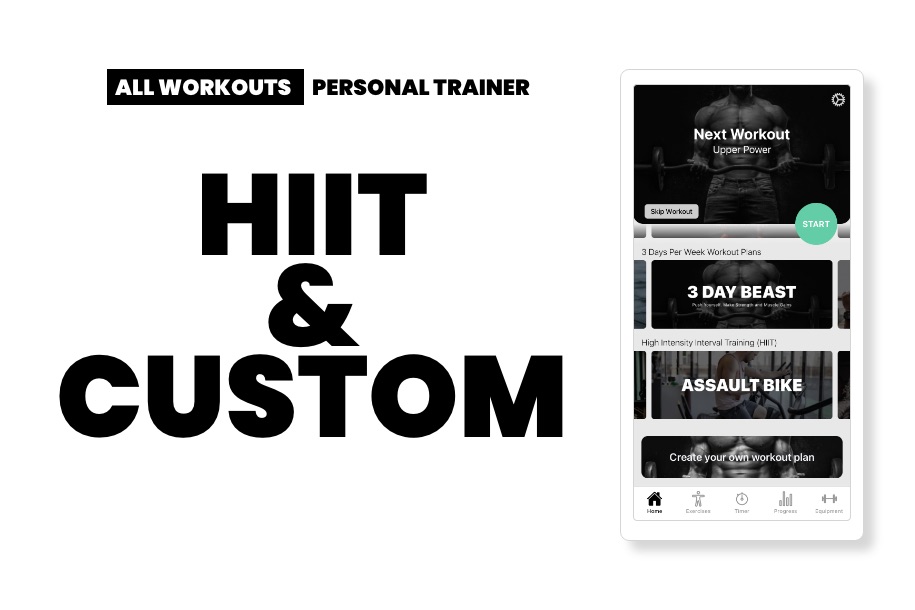
We have 10 built-in high intensity interval training workouts (HIIT) for paid users. If you have never heard of HIIT, it is just the most intense workout you can possibly perform.
The default for each one of these HIIT workouts is 18 minutes, but you have the ability to shorten or extend them. If you are looking to burn fat alongside your muscle gains, do HIIT 2-3 days per week on top of your other workouts.
You will also notice a button that says create your own workout plan. This will take you to our custom workout plan wizard. You can build your own workout plan from scratch with our over 100 exercises, or add your own exercise. We will cover the custom workout plan creator further down.
Workout Plan Preview Page – What workout plan fits in your schedule?

By tapping on any of the workout plans, you will be led to a workout plan preview page. Here, you will find a description of the workout plan, how many days per week, and a sample weekly plan.
This will really help you get an idea of what workout plan will work best for your schedule.
Workout Tracker Page – The muscle building app necessity

After you have selected your workout plan, you will now see your next workout at the top of the home page.
By clicking start, you are now on the workout tracker page. Here, you will find everything that you need to guide you through your workout, and track your progress.
At the very top navigation bar, you will see the name of the workout you are doing that day. There is also a timer on the top right that will help you see how long you have been doing this particular workout.
From there, you can see that each exercise within that workout is listed. You can change how much weight you want to lift. The default is 10lbs, so you can just tap on that and select which weight you want to start with. This will save after completing your workout.
If you click on illustration, it will bring you to a page that shows how to do the exercise, including a description. You will also find a link to the video on this page and a chart that tracks your progress on this particular exercise. Note: you will have to complete a few workouts to start to see your progress on the chart.
You can also access the video straight from the workout tracker page under each exercise.
Workout Tracker Page Continued – Workout Finishers

After completing all of the exercises in your workout, you can either end your workout there, or blast your muscles with a workout finisher.
What is a workout finisher, you ask? It is a specially designed exercise that targets a relevant muscle group of your choice for maximum muscle growth.
Once you tap on the workout finisher of your choice, you will see a drop down with a blank, blinking circle. Read the description, understand the task, and then do as many reps as you can.
After tapping the circle, you will have the option to select how many reps you have done. This will be your benchmark for your next set.
These finishers will really get you going!
Exercises Page – Browse over 100 exercises

By going to the exercise page, you will find categories for all of the main muscle groups.
Here, you can browse all of our recommended muscle building exercises. Each exercise has an illustration, video, description, and the ability to track your progress. You can add any of the exercises to a custom workout plan with ease.
If we do not have an exercise that you were looking for, no worries. You can add in your own exercise in the custom workout plan wizard.
Timer Page – Time exercises to your heart’s content

This page is fairly straightforward. If you feel like timing one of your exercises, or timing in between sets, this is your go to feature.
Don’t forget, you can also use the workout timer that is on the top right-hand side of the workout tracker page.
Progress Page – Great insights into your past workouts

One of my most frequented pages is the progress page. Here, you will find a calendar that indicates all of your previous workout days completed.
Each exercise will be displayed under the calendar, and by tapping on the down arrow, you will be able to see your progress chart from previous days.
I find the chart to be very helpful, because it is really impressive to see how far I have come. We don’t always see our progress every day. We need a visual chart to help us realize the improvements that we have made.
Equipment Page – Our most recommended home gym items

On the equipment page, you will find our curated list of the best pieces of home gym equipment. In fact, you don’t even need the app to get the same list.
You can just head on over to our article 20 of the Most Recommended Home Gym Equipment Essentials on Amazon.
In the app, the starred items are what we would consider necessary, while the others would just be a nice addition to your home gym.
Custom Workout Wizard – The BEST feature

The custom workout wizard is my favorite feature of this app. Many muscle building apps will claim to have special artificial intelligence that knows your body. Or maybe they want you to workout 7 days a week.
Let’s be real, nobody knows your body as well as you do.
On page one of the workout builder, you will see that you have the option of choosing how many days per week that you want to workout. We have the option of 3 days up to 7 days per week. We didn’t go lower than 3, because we believe 3 days is the bare minimum amount of days required to build muscle.
After selecting your days, you will be directed to choose your image. You can choose from one of our many professional images, or you can choose your own from your camera roll. Whatever you think is going to motivate you to crush it, select that picture.
Once you select your image, you will now be on Day 1 of however many days per week you selected. You can name this day whatever you want by tapping on “Day 1 Exercises” and changing it.
You will see a plus sign next to add exercise. By tapping on that, you will be taken to choose your exercise. Repeat until all of the exercises you want for that particular day are present.
Do you want to add a workout finisher? You can easily do that by tapping on any of the squares below the finishers text.
All you have to do is repeat these steps for each day, and then you will be on your way to the best custom workout you can imagine!
Main Point – This muscle building app was meant for muscle gains and fat loss
Does All Workouts: Personal Trainer have everything that you have been looking for in a muscle building app? We think it does, which is why we put so much time and effort into creating it. We really do believe that this app will change your life if you follow through and be consistent with working out.
Related Articles
4 of the Best High Intensity Interval Training Workouts for Beginners at Home
20 of the Best Exercise Equipment Amazon Has to Offer (Home Gym)
1000 Calorie Protein Shake Recipe: Great for Muscle Gain



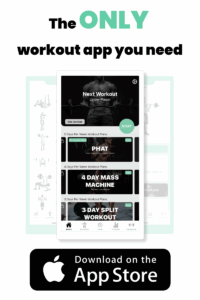
Leave a Reply